After installing Windows and other applications that are needed into thecomputers, there are some things you should do. Among these aredo several things to speed up and simplify the performance of the computer.For example, set your computer to be restarted more quickly, or bring up the menuhidden, use the shortcut for faster access and so forth.
All of the above is a small part of the basic Windows tips and tricks that wethe following. All tips and tricks here we combine the 150 stepseasy and safe to do. 150 tips and tricks, including some step guideby following these easy steps, will make your computer more comfortableto work. Of course, ultimately, your productivity at the computer more developed.
A comfortable computer just is not enough without accompanied increase in thesecurity. This is important, because the connection to the network, the Internet or to another computer,more or less definitely risky. Starting from the spread of the virus to capture the data weby unauthorized people. For that, we also include some basic tips forimprove security in Windows.
Some tips and tricks and step by step guide in this paperuse the help of certain programs that can be downloaded from several sites inThe Internet. But for your convenience, as usual all the programs mentionedin the following text is included in the PC CD Media. Of course, all programsbeen tested in PC Labs Media.
Installing the program in this paper are mostly from official siteMicrosoft's. So it is unlikely these programs cause errors inThe PC. So do not doubt, continue to follow the basic tips and tricks on Windows that is rarely revealed!
Installing Windows is Easy and Fun
01. Back-up your registry first before editing. The trick, click Start | Run, type regedit.
Once the registry window appears, select the menu File | Export. In the Export range, select
All and specify a file name, end with a click on the Save button.
02. Many programs are actually installed in Windows, but not active.
To activate it, go to Control Panel | Add / Remove Windows Components and
check on the program that has not been active.
03. Before installing a new program or make changes to Windows settings as a whole, it is better to manually create a Restore Point first.
How, Click Start | All Programs | Accessories | System Tools | System Restore and click Create a restore point.
04. If you decide to install Windows Updates that were previously
didecline already, go to Control Panel | System, select the Automatic Updates tab and click
Restore Declined Updates.
05. To set Windows update going according to your needs, set the first
Windows Update. The trick, open System in Control Panel and click the Automatic
Updates. Set enable or disable the option Keep my computer up to date.
06. If you do not have a bootable CD, do not worry. Microsoft already
provide
Free tool to create a boot floppy dihttp: / / support.mi crosoft.com /? kbid = 310 994.
07. If the current Windows installation suddenly stopped, turn off the computer and card
additional. For example sound card. Reinstall the card and plug it back after the installation is complete.
08. To add the System Administration Tools
there is the Start Menu, right-click Start | Properties. Included in the Start Menu tab and click Customize and then enterin the Advanced tab. Scroll down and check the Display option on theAll Programs and the Start Menu.
09. To install the Backup Utility in Windows XP Home Edition look for the file
ntbackup.msi in the directory \ valudeadd \ msft \ ntbackup \ on Windows XP installation CD.
Run the file and follow langkahlangkahnya.
10. Windows XP will automatically highlight any new programs that are installed.
How to remove, right-click Start | Properties. Go to the Start tabMenu | Customize, then click the Advanced tab and remove the checkmark on the optionHighlight newly installed programs.
11. To view the movie or the best games on the computer, make sure that DirextX
Recent already installed properly. See the latest version at
www.microsoft.com / windows / directx.
12. There are times when the hardware that will be installed not support Plug-and-Play. For that,
use the Add Hardware Wizard in Control Panel | System | Hardware for
detect it.
-> TOP TIPS!
Accelerate the Computer Work
13. Actually it only takes no more than 2 minutes to get into
Windows since the computer is turned on. However, sometimes feels a very long time. Tospeed up loading of Windows, there are several things you can do. For example,reduce the icon on the desktop and does not use wallpaper that takes up a lotmemory. Replace wallpaper with colored background, and use the Desktop Cleanup
Wizard that there can be found by right clicking on the desktop to clean up
icon. Do not forget also, run a defrag on a regular basis.
If you frequently add or remove programs on the computer, clean registry
on a regular basis. Use aids such as Registry Mechanic software from site
www.winguides.com. Unfortunately, the trial version of this program can only be used
improve as much as 6 sections only.
Another step that needs to be done is to remove programs that are loaded inautomatically when starting Windows. Of course, the only programs that do notis required. How, by deleting all the contents of the folder and open the msconfig startupvia Start | Run.
14. Use the File and Settings Transfer Wizard to move files and settings
to a new computer. The trick, click Start | All Programs | Accessories | System Tools, then
run the Files and Settings Transfer Wizard.
15. Use the exception of the security setting in Internet Explorer, so that the update process
through the Windows Update page running smoothly. The trick, open Internet Options inTools menu in Internet Explorer. Click the Security tab, select Trusted Sites and click the buttonSites. Fill in the name of the Windows Update site, remove the checkmark on the option Requireserver verification ... and click OK.
16. If you lose your serial number Windows XP, use the freeware Magical Jelly
Bean Keyfinder darihttp: / / www. magicaljellybean.com / keyfin der.shtml.
17. If the name is registered in Windows XP you do not fit, fix through
the registry. The trick, open the registry and select MY Computer. Click the Edit | Find and type RegOwner. If it is found, right click, select Modify and enter an appropriate name. These changes can also be done in key RegCompany.
Internet and Network Performance Improvement
18. To share a folder on your computer to the network, right-click the folder
and select Properties. Click the Sharing tab and enable the option Share this folder on the
the network. Give the name and click OK.
19. Create a My Network Places icon on the desktop by right-clicking an empty area
on the desktop and click Properties. Select the Desktop tab | Customize Desktop. Then open the tab
General and enable the option My Network Places.
20. There is an easy way to send messages to other computers on the network, ie using
Console Message. Open the Control Panel | Administrative Tools | ComputerManagement Action | All Task | Send Console Message. Type the text you want to send,who want to add the name of the destination computer and click Send.
21. To set the Internet Connection Firewall (ICF), open Network Connections in
Control Panel, right-click an existing connection and click Properties. Open the Advanced tab and enable the option Protect my computer and network by limitting or Preventing access to this computer from the Internet.
22. Set the Internet Connection Firewall (ICF) for each existing connection. Both dial-up
and broadband. If your computer is part of a network connected
to the Internet, plug ICF only on the server computer.
23. To find your IP address, enter in DOS by typing
command in the Run. Then type ipconfig / all.
24. If you receive a message from the Internet via Messenger, immediately turn off. The trick,
go to Contol Panel | Administrative Tools | Services, and double-click Messengerthen Stop. To prevent recurrence, set Messenger to becomeDisabled in the Startup.
25. Turn off the Windows Messenger with via regedit. Open
HKEY_LOCAL_MACHINE \ Software \ Policies \ Microsoft, then select the menuEdit | New | Key, and name the Messenger. Then create a new key again in this way inMessenger in the directory with the name of its key clients. After that, click on the menuEdit | New | DWORD Value, and name-Run Prevent. Right-click the value PreventRun,select Modify, fill value 1 in Value Data, and click OK.
26. To find information about the connection on your computer, click Start | All
Programs | Accessories | System Tools | System Information. Select the menu Tools | NetDiagnostics. In the window that opens and then select the option Scan your system.Wait until the process is complete to see the results.
27. Protect your privacy by preventing Windows Media Player application to send data
of computers and habits you use a computer over the Internet tocertain addresses. It's easy, In Windows Media Player, select the menuTools | Options. Open the Player tab and disable the option Aloww internet sites to Uniquely yourplayer.
28. To lock a computer that is in a domain network, press the
Ctrl + Alt + Del simultaneously and click Lock Computer option. To reopen,press the Ctrl + Alt + Deldan enter the password. Configuring WindowsEasy and Fast.
29. To disable the AutoRun feature, right-click the CD drive icon, select Properties and
entry in the AutoPlay tab. Then disable autoplay for each type of file
listed on the list.
30. Use the Microsoft Clear Type Tuning Control of
http://www.microsoft.com/typography/cleartype/ to set clear type on
the computer.
31. To view a file system by default is hidden by Windows XP, select the tab
View the menu Tools | Folder Options in Windows Explorer. Enable the Display
contents of system folders.
32. To put the volume control icon in the taskbar, go in Control Panel | Sound
and Audio, and click the Volume tab. Enable Place volume control in the Taskbar and click
OK.
33. Set the Power button on the keyboard via Control Panel | Power Options in the tab
Advanced. Determine the Power button settings by selecting the available options.
34. Arrange to clean the Windows Pagefile when shut down for safety.
The trick, open the registry and enter the directoryHKEY_LOCALMACHINE \ SYSTEM \ CurrentControlSet \ Control | Session Manager. EditClear-key value in PageFileAtShutdown to 1. Consequently, the process shutdown will take a little longer.
35. Set Windows to show extensions of each file. How, in Windows
Explorer, select the menu Tools | Folder Options and View tab. Remove the check mark in
option Hide file extentions for known file types.
-> STEP BY STEP
36. Removing the Installed Components
Many components of Windows that does not appear in the Add / Remove Windows Components
so can not be uninstalled.
1. Open Notepad and choose File | Open. Navigate to the folder Windows \ inf. Contents
sysoc.inf file name. Click Open to open this file.
2. Select the menu Edit | Replace. Hide the Find field type, but the empty columnReplace With, click Replace All. The goal is to remove all words Hidein this file. When finished, close and save the file.
3. Open the Control Panel and select Add / Remove Programs. Then select theAdd / Remove Windows Components, on the exit windows will then beseems some components that were previously hidden.
37. Change the picture on the welcome screen by going to User Accounts in Control
The panel. Open your account and click Change my picture. Determine the image of your choice by clicking the Browse for images on my hard drive, or choose between images that are already available.
38. If you prefer the look of the Start Menu old version, you can change it by
right-clicking the Start button, select Properties. Select Classic Start Menu and click
Customize to manage their content.
39. To enhance the appearance of a classic in the Start Menu, right click the desktop and
select Properties. Open the Themes tab, and select Windows Classic from the Theme list.
40. Add images in a folder, so that the image that will appear
when viewing thumbnails in Windows Explorer. The trick, right-click the folder thatabout to be processed, select Properties. Click the Customize tab and click Choose Picture. Choose aimage and click Open | OK.
41. Adjust the capacity of the Recycle Bin by right-clicking the Recycle Bin icon and
choose
Properties. Fill in the capacity you want and click OK.
42. At the time of Details View in-sets in Windows Explorer, right-click one of the header
untukmengatur column what columns are displayed. Click More if necessary adjust
other settings.
43. To add programs you use most often in the Quick
Launch, drag the program icon in the Quick Launch.
44. Add the address bar on the taskbar, thus speeding up access to an address
on the Internet. The trick, right-click the taskbar, select Toolbars | Address. Double click to
open and close it.
45. Make the Windows Explorer-like view on the My Computer window.
The trick, right-click the Windows Explorer icon and select Properties. In the Target area,
after the% SystemRoot% \ explorer.exe add / n, / e, / select, C: \ and click OK.
46. To add a program shortcut on the top row the Start Menu, click
right of its icon in the Start Menu and then click Pin to Start Menu.
47. In order for a drive or folder can be entered in the Send To menu, drag its shortcut
to the folder \ Document Settings You \ \ SendTo.
48. Looking for SendTo folder? Just click Start | Run and type in SendTo and then click OK.
49. To clear the list of documents in the My Recent Documents folder in the Start
Menu, right-click Start, select Properties. Click Customize and go to the Advanced tabthen click the Clear button list. So no longer appear in My RecentDocuments, disabled option List my most recently opened documents.
-> STEP BY STEP
50. Fast User Switching
With Fast User Switching, a user does not need to logoff while another user login.
1. To enable Fast User Switching, entry in the Control Panel and select User Accounts. Click the option Change the way users log on or off, and enable the Use Fast User Switching.
2. In order for dial-up connection is still running even though Fast User Switching is enabled,entered into the registry in the directoryHKEY_LOCAL_MACHINE \ SOFTWARE \ Microsoft \ Windows NT \ CurrentVersion \ Winlogon.
3. Right click on the right hand pane and select New | String Value. Give the name
KeepRasConnections and give the value 1. Restart the computer.
51. To view the actual contents of My Recent Documents folder, click Start | Run,
then type% UserProfile% \ Recent.
Setting Multiple Users
52. To switch between user accounts, press the Ctrl + Alt + Del, then the
Task Manager window that opens, select the Users tab. Right-click the name of the user who want to
use and click the Connect button.
53. Add the Guest account so that others can use your computer.
The trick, open User Accounts in Control Panel, click Guest | Turn On the Guest Account.
54. Remember to always log in as System Administrator before making
changes which impact on computer performance.
55. To copy the user profile, enter the Control Panel | System. Sign in tab
Advance and click the Settings button on the User Profiles. Highlight the profile that would be copied,then click Copy to and specify the storage location profile. To change thepermissions, click the Change button.
56. Change the Welcome screen with a login dialog to increase security levels.
How, entered in the User Accounts in Control Panel, select the option Change the way users
log on or off and disable the Welcome screen.
57. Use the Shared Documents folder to store that opened people filefile
others in the network. This folder can be found in My Documents \ Other Places area.
58. In Windows XP Pro Edition, the old password can expire if not used
logins. To avoid this, set it so that Windows does not do so.The trick, click Start | Run, type userpasswords2 and Enter. Open the Advanced tab andselect the Advanced user management, click the Advanced button and select Local Users and
123. Use the free PowerToys utility of
www.microsoft.com / windowsxp / home / downloads / powertoys.asp very useful.
PowerToys itself consists of several programs, including the Open Command WindowHere, Alt-Tab Replacement, Tweak UI, Power Calculator, Image Resizer, CD SlideShow Generator, Virtual Desktop Manager, Taskbar Magnifier, HTML Slide ShowWizard, and webcams Timershot.
124. Windows you can earn additional speed if the Indexing Service
is disabled. It's easy, open Administrative Tools in Control Panel, select
Services and disable Indexing Service.
125. Develop the capacity of the hard drive using Disk Cleanup. Open My
Computer, right-click the existing drive and select Properties. Open the General tab and clickDisk Cleanup button. Clean up all junk files, including emptying the contentsRecycle Bin of all the data that are not used anymore.
126. Eliminate all the shortcuts in the Startup folder in the Start Menu. Therefore, programs that
have a shortcut in this folder will automatically be executed when the first time
Windows starts up.
127. Check the settings of existing messenger in your computer, because almost every
messenger will load itself automatically every time Windows starts.
Try to keep the option Automatically Login or Load at Windows Start is not active.
128. You can access each program directly by typing in a name
program in the Run dialog box. For example calc for calculators, winword to
Microsoft Word, and so forth.
Simple Troubleshooting
129. If the defrag when the computer suddenly stop, restart and enter in Safe Mode
by pressing the F8 key just before Windows starts running. Defrag again
Your hard drive from this mode.
130. Find out if your FAT or NTFS drive by right clicking the drive is
and choose Properties then go to the General tab. Read the details of the file system on the
dialog box that appears.
131. Change a drive in FAT format to NTFS via the DOS command
convert c: / FS: NTFS. Enter in the registry editor and open the directoryHKEY_USERS \ DEFAULT \ Control Panel \ Desktop and create the value in AutoEndTaskwith a value of 1.
133. If when installing a new driver hangs computer, restore the computer to
the previous configuration. The trick, restart the computer and press F8 to enter Safe
Mode and select Last Known Good Configuration option.
134. Use Event Viewer to track application errors. The trick, right-click My
Computer, select Manage and click the event Viewer. Double-click any application or system
indicating an error to view the error information.
135. There is a most appropriate way to regulate the accuracy of the clock on the computer. Double click the clock in
bottom right of the screen or in the system tray, select the Internet Time tab. Enable the option Automatically synchronize with an Internet time server. Select an available server and click Update Now!
Special Tips and Tricks for Windows 98 and ME
136. Back-up dial-up settings in a way to drag and drop files in the folder Dial connection
Up Networking to a floppy drive. Back-up files will be stored in ekstensi.dun.
137. How to quickly restart, press the Start | Shut Down | Restart, while click OK, hold the
Shift.
138. Use a special Windows 98 Tweak UI from
www.microsoft.com / ntworkstation / downloads / PowerToys / networking / nttweakui.asp.
After installation is complete, open Tweak UI via the Control Panel.
139. Use the F3 key to open the Find feature while in Windows Explorer
or desktop.
140. Set the dial-up connection to the Telephony Location Manager. Telephony Features
Location Manager will help you optimize your dial-up connection. The trick,
Click Start | Run and type "tlocmgr" without the quotes.
141. If your computer can not be set in standby mode or suspended, then
fixed by Pmtshoot darihttp: / / support.mi crosoft.com /? kbid = 185 949.
142. Always back up the registry before making changes in it. The trick,
use the Registry Checker can be found in the Start | Programs | Accessories | System
Tools | Tools.
143. Create a bootable diskette for Windows 98 by formatting
using the system files. Then copy the file c: \ windows \ command \ Scanreg.exe and c: \ windows \ Himem.sys into the floppy disk. Do not forget, edit the CONFIG.SYS file in the floppy with the added line "device = a: \ Himem.sys" without the quotes.
144. To restore registry when the computer would not work, try booting with
boot disk. Then go to drive C: \ and type "scanreg \ restore", with no sign of
the quotation. Follow angkah-step to complete. Then out of the DOS.
145. Add the Control Panel shortcut to the Start Menu by right clicking on the button
Start and click Open. Then right-click an empty area, select New | Folder. Fill"Control Panel. {21EC2020-3AEA-1069-A2DD-08002B30309D}" without the quotes andpress Enter.
146. You can remove the password dialog box that appears the first time before
included in Windows. The trick, go to Control Panel, open the Password and go to the tabChange Password. Fill in your old password with the password you have, andnew password field blank. After that, click the User Profiles tab and enable the option Allusers of this PC use the same preferences and desktop settings. This change willruns after Windows is restarted.
147. To cancel the Print command, open the Printers icon in the system tray with
double-clicking. Then highlight the files being printed out on Printer Window and click
Right then Cancel.
148. Find the tools under DOS that is still used in the proper folder
tools \ MSDOS in Windows 98 Installation CD.
149. If Windows 98 or Me is running slow, check the memory. The trick, right-click
My Computer and select Properties. Open the Performance tab and see the System Resource.If it reaches 80 percent, restart the computer. Remember, close all programs before seeingSystem Resource.
150. Use Sysedit to edit system files. For example Autoexec.bat and
so on. Type "SysEdit" in the Run dialog box without the quotes given
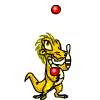
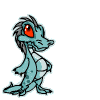
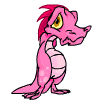


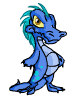

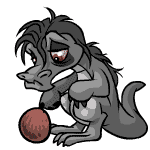

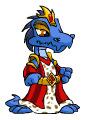
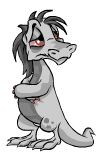

Alexa Traffic Rank
Enjoy in My Room's

Tips and Trik Computer
Tips and Trik Computer for system...

INDONESIA You Can !!
Free or.....
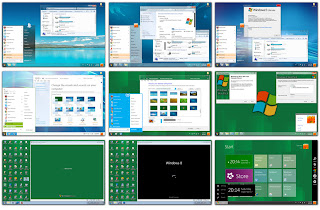
Theme Win8 For Win7
Changing your windows 7 with the...

WINDOWS 8 ALL(microsoft)
If you've been waiting to get your hands on Windows 8,...

Full AVG Anti-Virus Pro 2012
AVG Anti-Virus offers real-time protection against...
